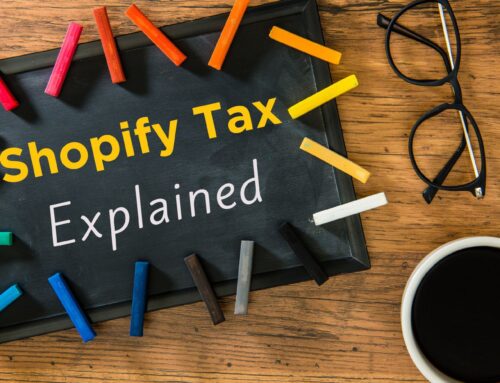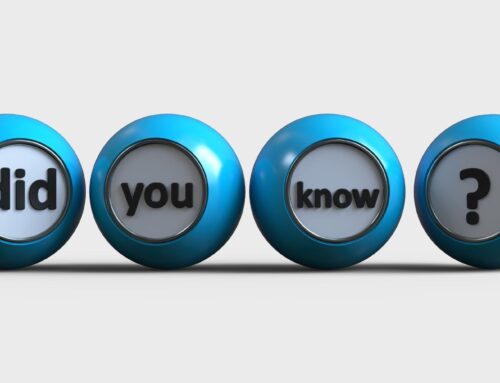If you sell using Shopify, you need to know how to record your sales without pulling in a mess of numbers that don’t line up with your bank feed. You’ve probably heard me talk about A2X, which is a tool that I recommend to help automate this process, but many people still ask me how to do it manually. In my video linked below, I will show you how to record Shopify sales in QuickBooks Online, step by step.
The 5 steps that I share in my video for recording Shopify sales in QuickBooks Online include:
- Pull the reports – I’ll go over which reports to run in Shopify.
- Gather payout information – I’ll show you where to find your payout information.
- Pull the numbers you need for your journal entry – I’ll demonstrate where to find all the numbers you need for your journal entry.
- Set up your QuickBooks chart of accounts – I’ll tell you exactly what account to create or use in QuickBooks Online.
- Create the journal entry in QuickBooks Online – I’ll share the journal entry you will make to record your Shopify sales in QuickBooks Online.
Click on the link below to watch my video: How to record Shopify sales in QuickBooks Online – step by step
Closing
After you watch my step-by-step tutorial video, you should be all set if you choose to manually enter your Shopify sales transactions in QuickBooks Online. Do you have any other questions on how to record Shopify sales in QuickBooks Online? Feel free to drop them in the comments, and stay tuned for my upcoming article: How to record Shopify Sales in QuickBooks Online (Part 2) – Clearing accounts. If this content is helping you, make sure to comment, like, and share.
If you would like to reach out to me, my firm VM Wasek specializes in e-commerce for Shopify, Amazon, and Walmart sellers. Click on this link to learn more about my services and see if my team is a good fit to help you elevate your e-commerce business and reach your goals.